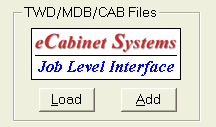
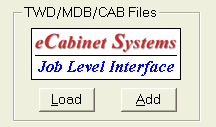
To load a new file, press Load which is located under the heading “TWD Files” (eCabinets icon listed below). Once the window’s browser appears, the operator will need to select the correct file or files that he/she wants to load (To select multiple files, hold down Ctrl. Key when selecting). Once the selection has been made a list of parts will then appear in the window on the left. If the user looks closely, they will notice check marks aside of the cabinet(s) name and individual parts. If the check marks are removed, that part will not be included in the nest. Then operator also has the option to change the quantity of the parts that are going to be cut. To do this, they must select the specific line containing the parts that they want to change the quantity of. Then, by pressing the “Enter” key, this will enable them to type in a new quantity. Once a file has been loaded, more files can be added by pressing the “Add” button, located under the “TWD Files” heading. To clear all parts listed in the Load Screen; press the “Clear All” button. Otherwise, when loading a TWD or DXF file the load screen will automatically be cleared.