Combining Shopping Carts in the Master Purchase Order
There is one more aspect to purchasing. Once you become comfortable
and confident in your purchasing activity, there is a way to group purchases
from more than one Job in a single order. It is called the Master Purchase Order.
The Shopping Cart
we have been working with is part of the Job we have been working on. When we
load a new Job, we get a new Shopping
Cart. If we reload this Job, we get this Shopping Cart back.
The Master Purchase
Order is not part of any Job. It exists as a stand-alone independent
entity. You can access the Master
Purchase Order from any Job, however, the Master Purchase Order is the same one, regardless of which Job you
access it from.
Unlike the Shopping
Cart, there is no way for things to automatically show up on the Master Purchase Order. You must
specifically send things to the Master
Purchase Order.
The things that are sent to the Master Purchase Order are the complete contents of Shopping Carts. The contents of an
entire Shopping Cart is sent to the Master Purchase Order by pressing the Add to Master PO button. There is no way
to send a partial list or just a few items, the complete Shopping Cart is sent each time Add
to Master PO is pressed.
If you just want to send a few items, start a new Job, place
the items in the Shopping Cart for
the new Job and send it to the Master Purchase
Order.
Another important concept is that, within the Master Purchase Order all the items from
a particular Shopping Cart are
associated with that cart and the cart is identified by the Job name. If you
already sent the contents of a Shopping
Cart to the Master Purchase Order
and you send it again, the system first removes all the items currently
existing for that Job and replaces it with the current contents of the Shopping Cart.
This means that you can update the Master Purchase Order from a Shopping
Cart at any time by just pressing the Add
to Master PO button. And, you can press the Add to Master PO button as many times as you want and all it does
each time is make sure that the requirements in the Master Purchase Order match the requirements in the current Shopping Cart.
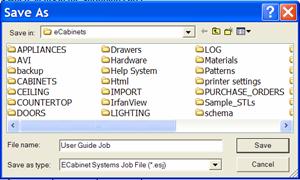 This also means that the Job you
are working on must have a name and must have been saved so that the Master Purchase Order knows what Job
name to assign. It is common to get to this point before ever having saved the
Job so, should that happen, a dialog appears asking you to save the Job.
This also means that the Job you
are working on must have a name and must have been saved so that the Master Purchase Order knows what Job
name to assign. It is common to get to this point before ever having saved the
Job so, should that happen, a dialog appears asking you to save the Job.
†The dialog can be a
bit confusing because it doesnít specifically tell you what you are saving. You
are, in fact, saving the Job under a Job name so that the Master Purchase Order can assign a Job name to the items you are
sending to it.
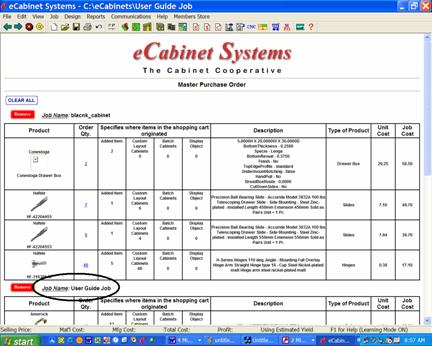 We now end up with a document that
looks much like the Buy Now purchase
order we worked with in the Shopping Cart
with a couple of additions.
We now end up with a document that
looks much like the Buy Now purchase
order we worked with in the Shopping Cart
with a couple of additions.
The first thing you will notice is that items are grouped by
Job. All the items for a particular Job are together and are identified by the Job Name.
Notice that our Job, which we just saved under the name User Guide Job is circled.
The four columns showing the origin of the quantity
requirements remains the same. Again, this is simply the quantity of items you
need for that Job.
The Order Qty. is
the quantity of the item you plan to purchase, and as before, it can be changed
at will.
In addition, there are some other controls for managing the
contents of the Master Purchase Order.
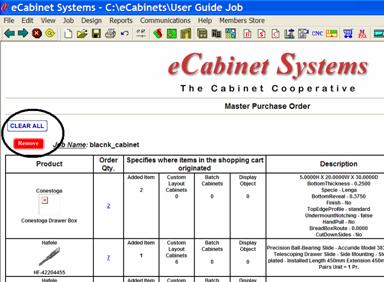 There are two buttons at the upper
left of each Job that affect the entire Job within the Master Purchase Order.
There are two buttons at the upper
left of each Job that affect the entire Job within the Master Purchase Order.
The first, Clear All
leaves the Job in the Master Purchase
Order but clears all items from the Job.
The second, Remove
removes the Job and all items associated with the Job from the Master Purchase Order.
In either case, the Job and all associated items can be
added back by going to the Shopping Cart
for that Job and pressing the Add to
Master PO button.
At the bottom you will notice that there is a single
shipping cost for each vendor even though you are buying for two or more Jobs.
This is the real benefit of the Master
Purchase Order. The only negative is that you must wait to purchase until
two or more Jobs are ready. If you run several Jobs a day or even several Jobs
a week this might make sense. If you donít, then it is probably better to send
each Job in one at a time using the Buy
Now approach.
Once you press the Submit
Order button, the procedure is identical to that we just covered in the Buy Now process.
A feature of both this area and the Buy Now process is that they are operating using HTML so you can
move back and forward through the screens using the navigation icons.
Once the Master
Purchase Order has been successfully sent, it is cleared and ready to begin
collecting Shopping Cart items for
the next order. A receipt file is generated, just like the Buy Now process.
The same satisfaction guarantee and return policy applies to
orders received thorough the Master
Purchase Order as applied to the Buy
Now order.
Once you use this process and these screens a few times they
become easy and comfortable. They are actually much harder to explain in a
guide like this than to actually use.
An again, we want to stress the importance of purchasing through our program. When
you need something, anything, check and see if you can get it through eCabinet
Systems first. When you compare prices, please remember that the eCabinet
Systems cooperative gives you software, technology and support worth thousands
of dollars a year so if the prices are close you should support the people that
are supporting you.
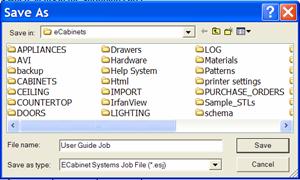 This also means that the Job you
are working on must have a name and must have been saved so that the Master Purchase Order knows what Job
name to assign. It is common to get to this point before ever having saved the
Job so, should that happen, a dialog appears asking you to save the Job.
This also means that the Job you
are working on must have a name and must have been saved so that the Master Purchase Order knows what Job
name to assign. It is common to get to this point before ever having saved the
Job so, should that happen, a dialog appears asking you to save the Job.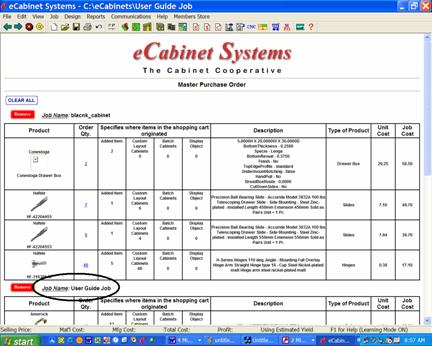 We now end up with a document that
looks much like the Buy Now purchase
order we worked with in the Shopping Cart
with a couple of additions.
We now end up with a document that
looks much like the Buy Now purchase
order we worked with in the Shopping Cart
with a couple of additions.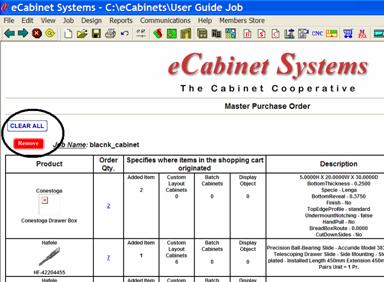 There are two buttons at the upper
left of each Job that affect the entire Job within the Master Purchase Order.
There are two buttons at the upper
left of each Job that affect the entire Job within the Master Purchase Order.